Users can be added to permission groups within the group, so before inviting users, you have to create at least one permission group.
There are multiple ways of adding users to a group:
- by inviting external users to the group,
- by adding users to the group,
- by subscribing to a public group.
Inviting external users to a group
If you have a permission group, click the Invite external users button ![]() at the right side of the permission group's list. In the popup window enter the invitation text to the Comment field and add the email address of registered users to the Invitation email field. You can add multiple emails by entering an email address, clicking the + button and entering a new email. When you have entered the email addresses of all the desired users, click the Send invitation button. The invitation is sent by email. After accepting the invitation by clicking the link in the email, the user becomes a member of the group and he/she is added to the permission group to which he/she was invited.
at the right side of the permission group's list. In the popup window enter the invitation text to the Comment field and add the email address of registered users to the Invitation email field. You can add multiple emails by entering an email address, clicking the + button and entering a new email. When you have entered the email addresses of all the desired users, click the Send invitation button. The invitation is sent by email. After accepting the invitation by clicking the link in the email, the user becomes a member of the group and he/she is added to the permission group to which he/she was invited.
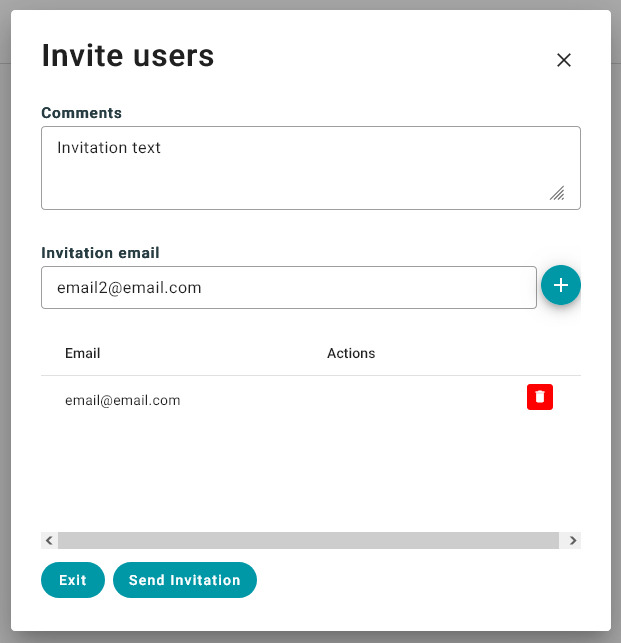
Adding users to a group
If your users are already members of your group, you can add them to a specific permission group by opening the permission group and clicking the Add users button. In the popup window you can search for and select users you want to add to the permission group, then select the desired users by clicking the checkbox on the left side of the list and click Save button.
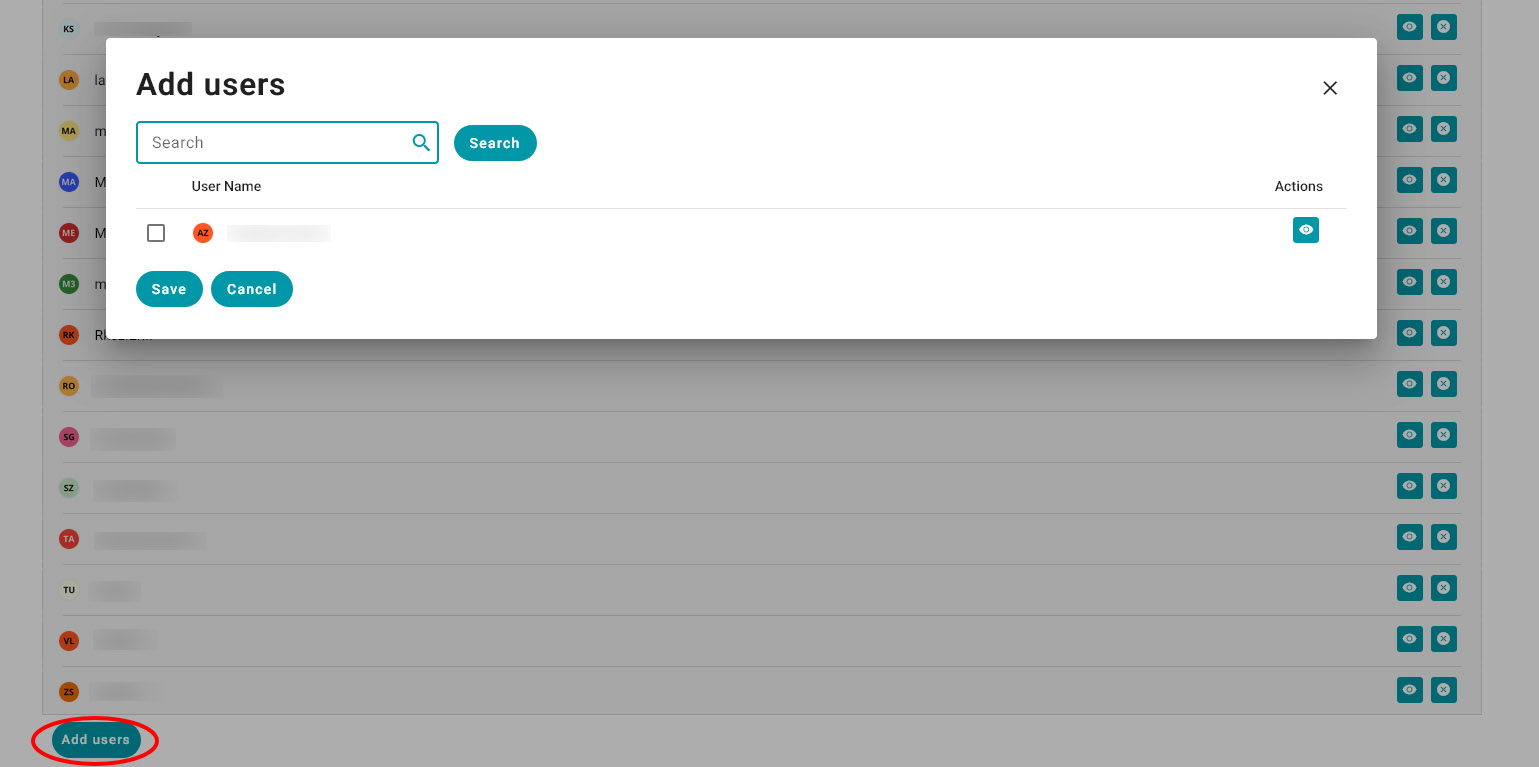
Subscribing to a public group
If you have a public group with unconditional group subscription, any user can subscribe to your group and become a member of the groups' default permission group.
If you have a public group with conditional group subscription, users can subscribe to the group but you will see them as pending users on the group's list view. Here you can accept or reject pending users. By accepting, the user is becoming a member of the group's default permission group, and you can add him/her to any other permission group.
You can add users to multiple permission groups within a group. To do this you don't have to send invitations multiple times. If the user is already in your group (in any of the permission groups), you can add the user to another permission group by opening the permission group on the group list screen and clicking the Add users button. In the popup window you can select the user and add him/her to the given level by clicking the checkbox on the left side of the list and click Save button.
To remove users from the group, click the Remove button ![]() at the right side of the users row. Removing the user does not delete him/her from the system, just removes him/her from the given group.
at the right side of the users row. Removing the user does not delete him/her from the system, just removes him/her from the given group.