- To create a learning unit, first open For teachers - Learning units page.
- Click on the Create new button and choose the type of unit you want to create:
- Text task - is used when we want to insert one or more answer fields in a medium text or math problem, which students have to fill in with their own text answers. In this unit type there are no answer options to choose from.
- Comprehension - is used for text comprehension tasks. Longer texts can be placed on the first task screen, and then questions related to the text can be asked on the next screen. The original text can be placed under the Info button, so it can be recalled at any time by the students. In this unit type, there are answer options to choose from in the answer field.
- Open question - this unit type is used for essay question tasks. No good or bad answer options are given, the system does not evaluate if the unit was completed successfully or not. It is up to the teacher to assess the performance of the unit.
- Millionaire - is used for short questions or math problems. The students have to choose the right answer from the displayed answer options.
- Sets - are used to create two or more sets which students have to place the given elements into.
- Affix - is used to create pairs of short mathematical problems or short text tasks, where students have to find the other half of the pair from the floating answer options.
- True or false - is used to create one or more task screens, where students have to decide whether the given statement is true or false.
- Fish in the water - is used when we want to insert one or more answer fields in a medium long text or math problem, which students have to fill in with the correct answer by choosing from the floating answer options.
- Hangman - is used to create a classical hangman game, where the students have to guess the answer based on what letters it contains.
- Boom! - is used to create units that display short answer options one after the other, and the students have to click on the correct answers.
- Bubble monster - is used to display very short (it suits well for maths) answer options in bubbles, and the students have to pop out the wrong answers.
- Math monster - is used when we want to insert one or more short answer fields in a medium long text or math problem, which students have to fill in with the correct answer by choosing from the floating answer options. The short answer options make this unit type suitable for maths.
- Video - this unit type is used to create tasks where the students have to watch a video content (Youtube link or own video can be inserted). This unit type does not contain questions or solvable tasks.
- PDF - this unit type is used to create tasks where the students have to study a displayed PDF file. This unit type does not contain questions or solvable tasks.
- Enter parameters and content of the learning unit (see next chapters for detailed description of different unit types).
- At the bottom of the editor screen you can choose from the next actions:
- Preview - opens a new window with the playable version of the learning unit (in order to view recent changes made in the unit, you have to click Save before launching preview),
- Save - saves the learning unit, but not closes the editor screen,
- Save and exit - saves the learning unit and closes the editor screen,
- Cancel - closes the unit editor screen without saving recent changes,
- Delete - deletes the unit from the system (this cannot be reverted).
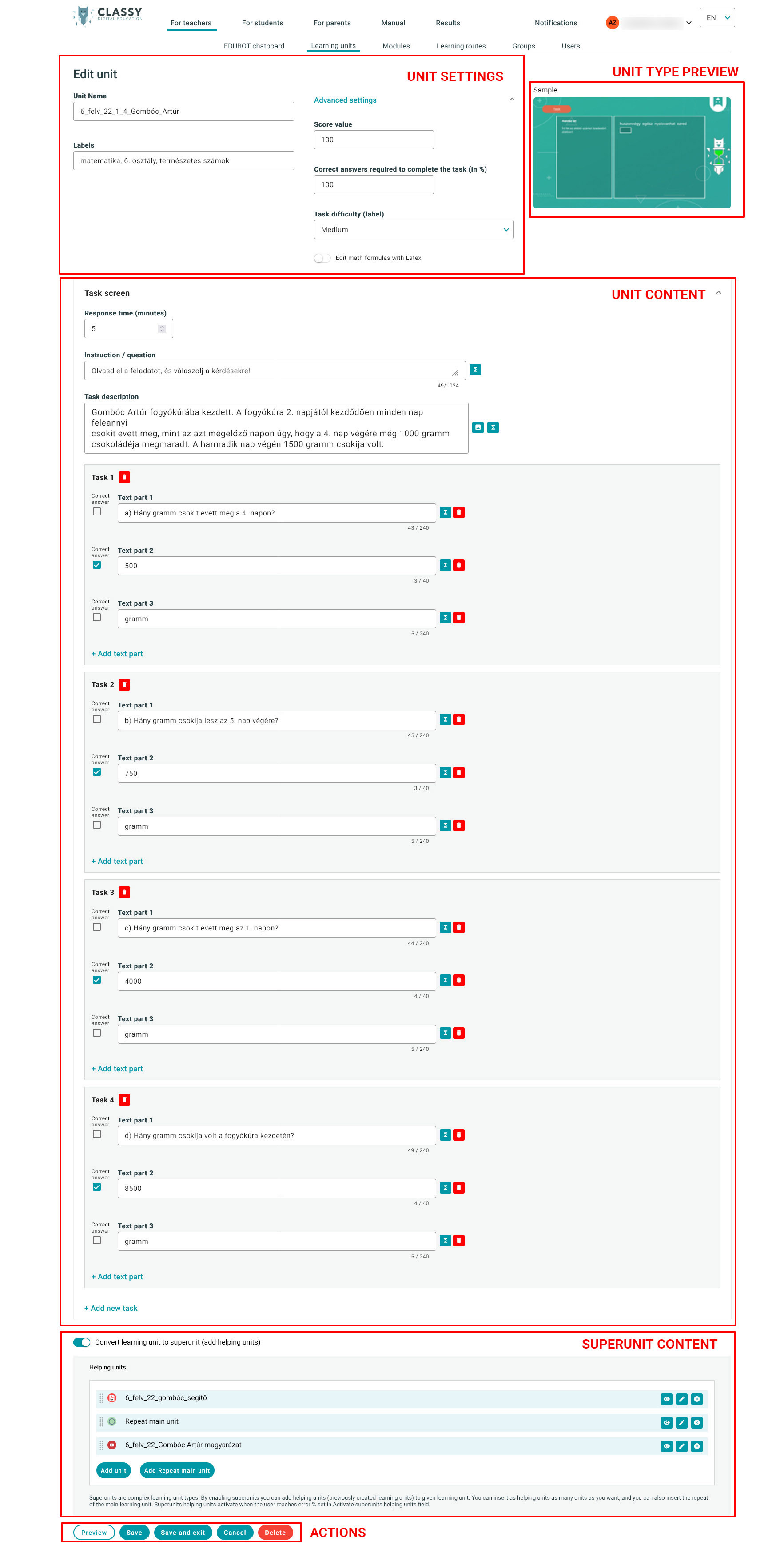
You can create as many learning units as you like. Any change you make within the unit, will be automatically updated in the modules and learning routes, to which the unit is added.
Units cannot be played on their own, they have to be added to modules and learning routes, which can be shared with groups.