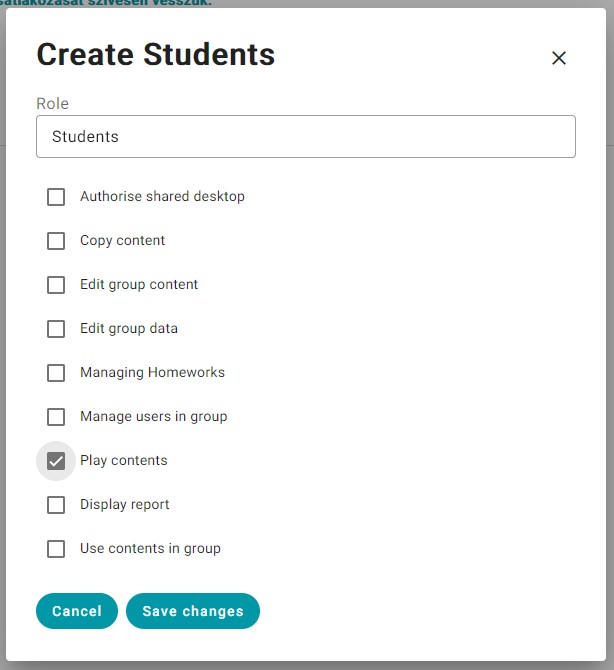Within groups you have to create permission groups to manage access to contents of the groups (every group comes with one default permission group, which can be modified).
Permission groups are essential for controlling the sharing of contents across the system. For example you can create a “Students” permission group which can only play the contents of the group and display reports about results; create “Parents” permission group with Display report permission; and create a “Teachers” permission group with full permission for co-working on contents within the group.
To create a permission group you have to navigate to the For teachers - Groups screen, create a group or select an existing one and open it in the list view. Within the opened group you have to click on the Add permission group button. In the popup window you enter the name of the permission group (Role) and set permissions. You save the permission group by clicking the Save changes button.
The following permissions can be set to permission groups (you can choose any combination):
- Authorize shared desktop
- Copy content
- Edit group content
- Edit group data
- Managing Homeworks
- Manage users in the group
- Play contents
- Display report
- Use contents in the group