When you log in, you can immediately see on the main screen which groups you are already a member of. In the screenshot below, you can see that you have joined two groups. If you click on the name of the other group, you will see the contents of that group. If you have not yet joined any group, this line will be blank on the screen.
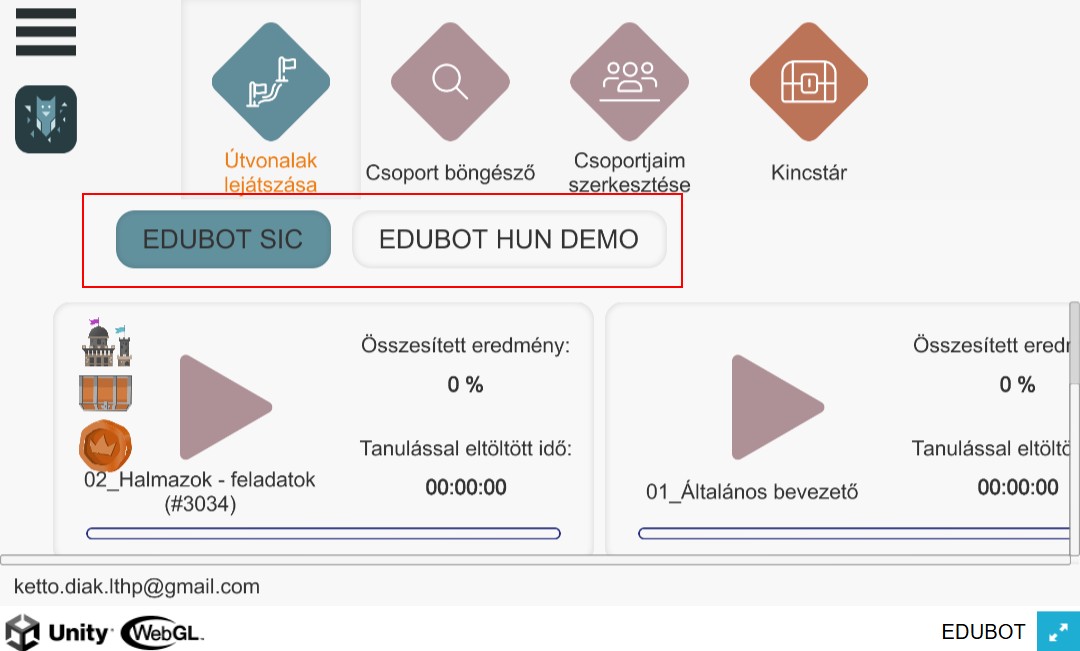
On the main screen, click on the EDIT MY GROUPS button to see the activity related to your groups:
- Where member
- Where you have signed up
- Where you have been invited
- And what is your "status"
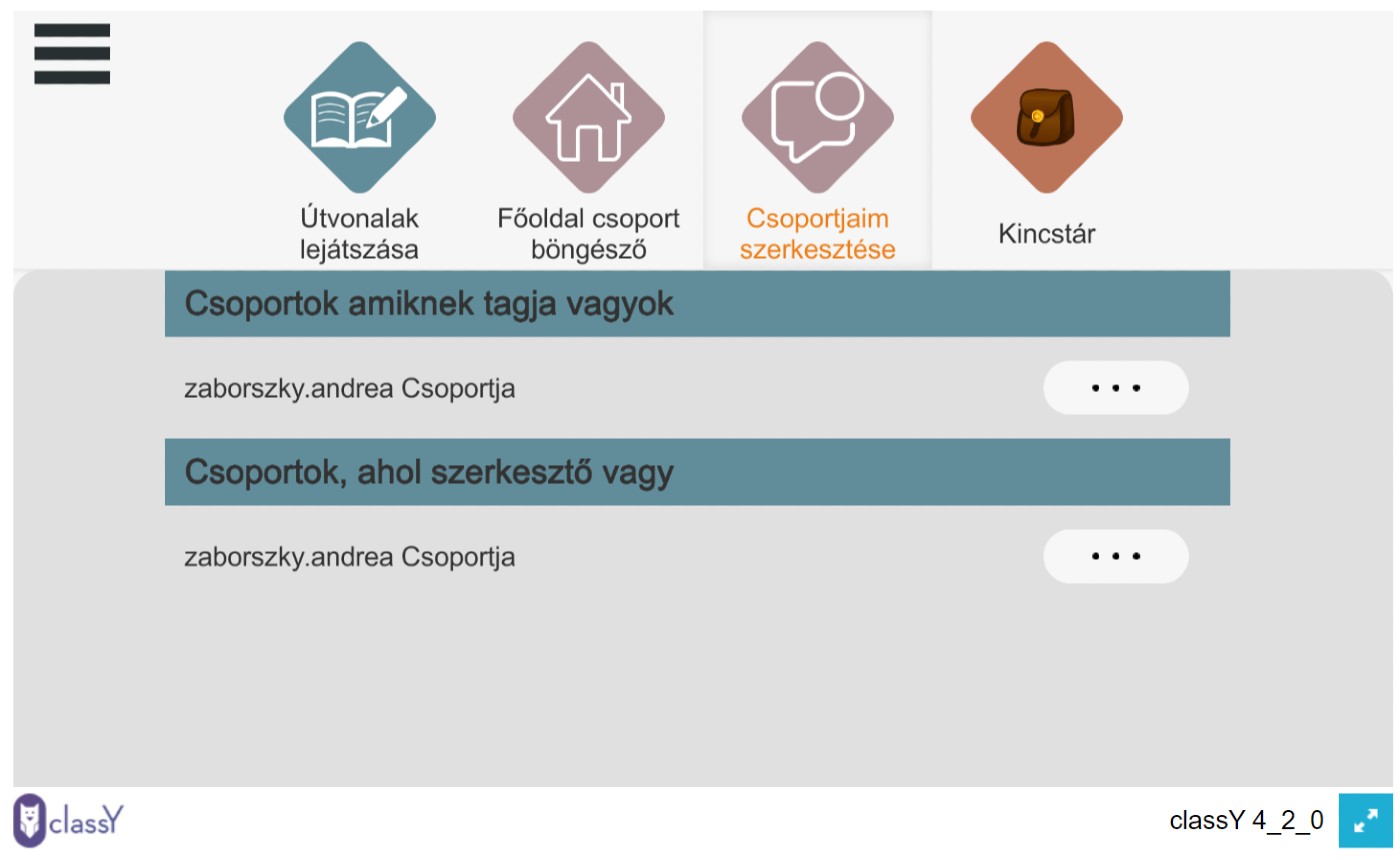
If you haven't joined anywhere yet, find out where you want to join. Click on the MAIN SITE GROUP ADD button to scroll the screen. Find where you want to join
Leaf Join groups
If you are already a group member, you can manage your membership by clicking on the three dots next to the group name.
You have the following options:
- Start (or resume) learning by clicking on the STOP button
- Leave the group by clicking on the SUBSCRIBE button .
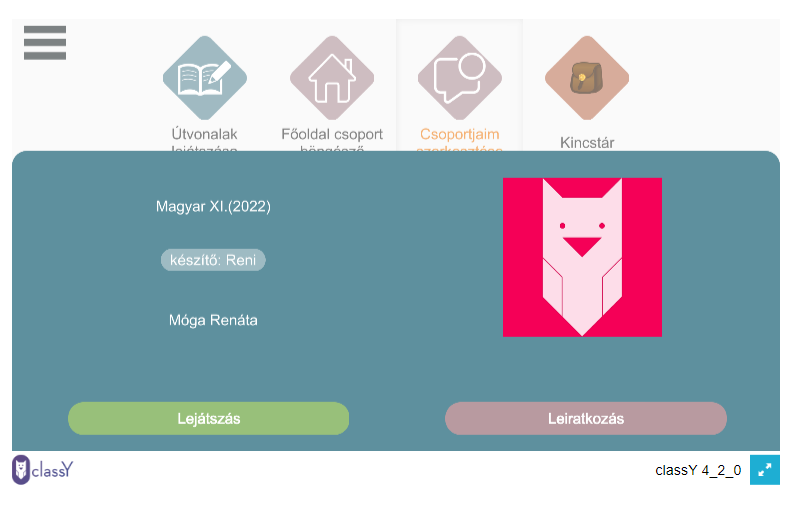
The "Groups to which you have been invited" means that a teacher has invited you to a study group, but you have not yet read the invitation email or confirmed your attendance.
Accept or decline the invitation.
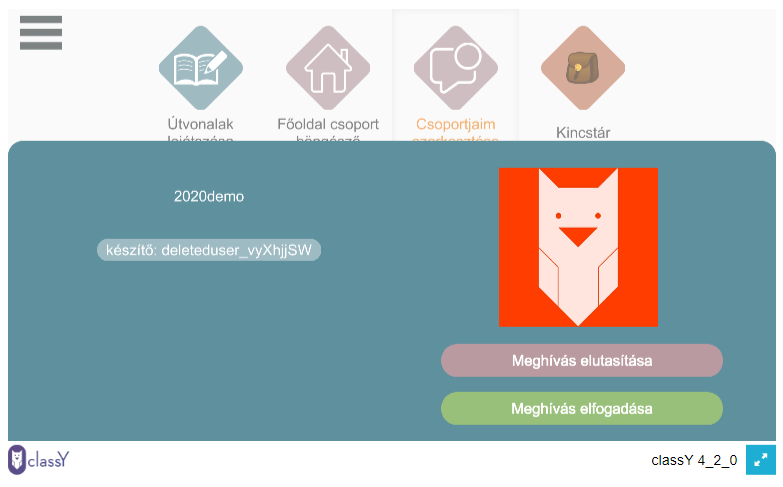
To leave the group click on the SUBSCRIBE button. You will be prompted for a confirmation message before you can permanently delete your group membership.
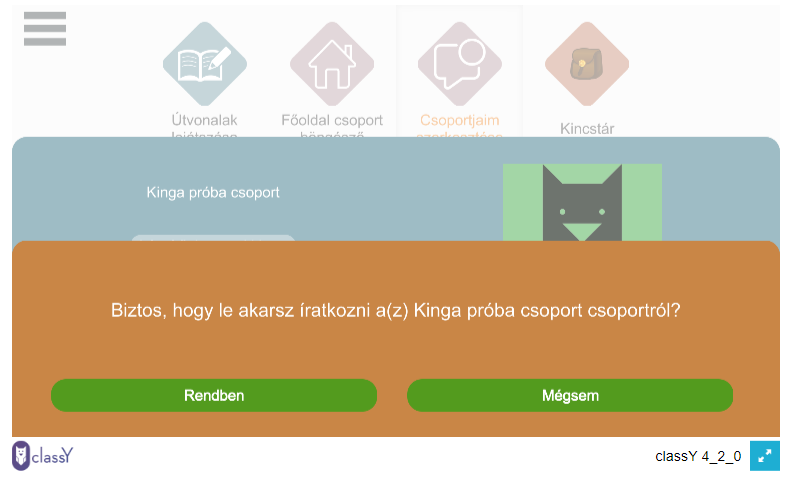
See also: