How to get reports from the EDUBOT system
The teacher can request a report on the completion of a learning route from the system. This report can refer to the analysis of the individual performance of each student, but the report for the entire group can also be downloaded.
Tip:
It often happens that the teacher downloads the report for the whole group, but this often distorts the results.
Students who, due to absences or possible other obstacles, do not even begin to complete the route are also included in the evaluation of the report as a default setting. This means that these students are included in the report as if they had not completed the route at all, i.e. expressed as a percentage, their performance is 0%.
The 0% performance of such students is added to the performance of the group and the group average is determined accordingly, thereby distorting the actual result and performance of the group.
In order to avoid this, when retrieving the report, you can do the followig steps:
1. Students who, although they are in the group, but for some reason did not actually start the route, must be manually removed from the given group.
Here's how to do it:
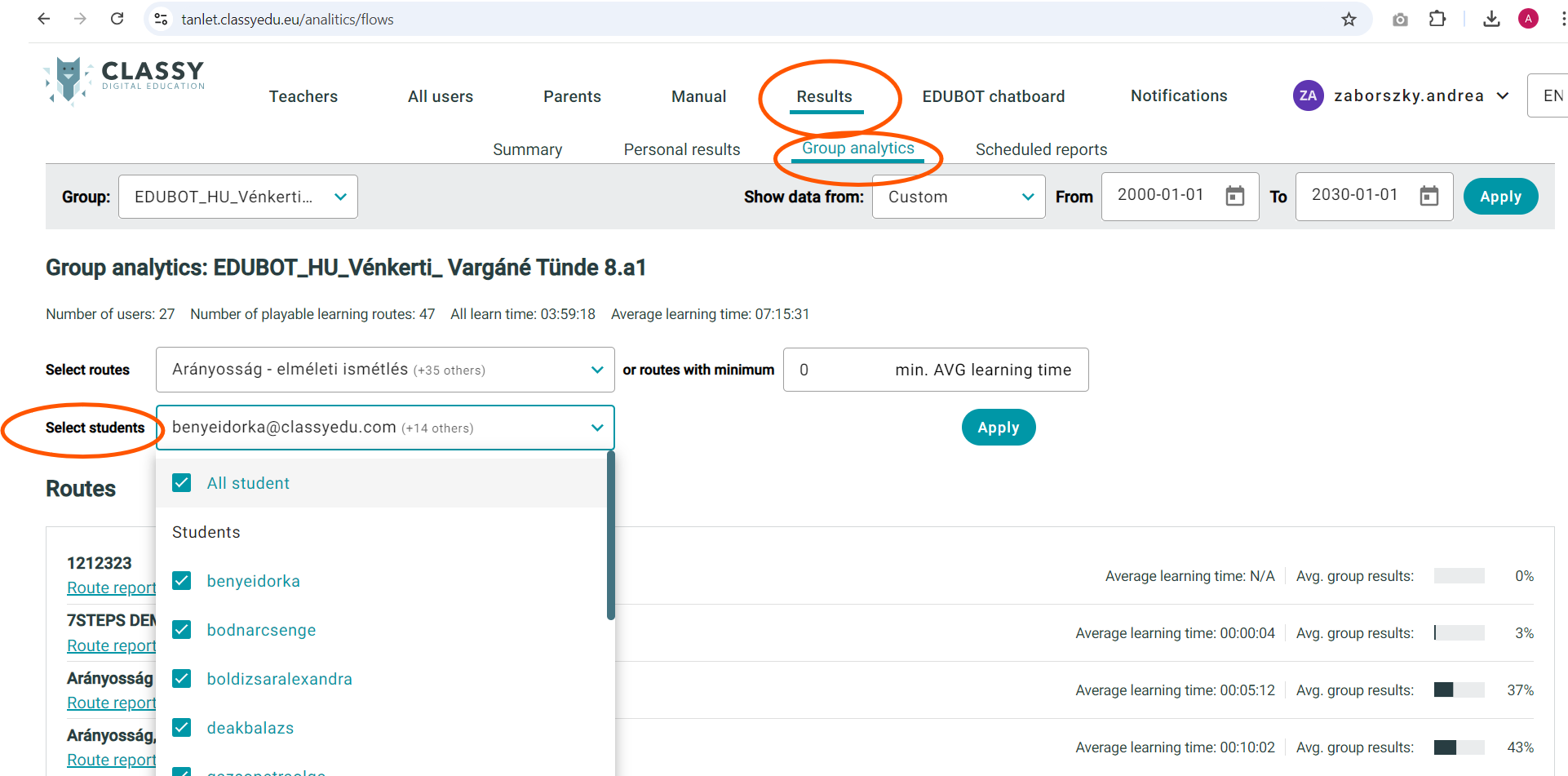
Next to this option there is an option how to filter for routes which were used less than 1 minutes:
2. Thus, when retrieving the report, the teacher can also filter out those routes which were not used by the students by choising filter 1 minute and apply it.
Here's how to do it:
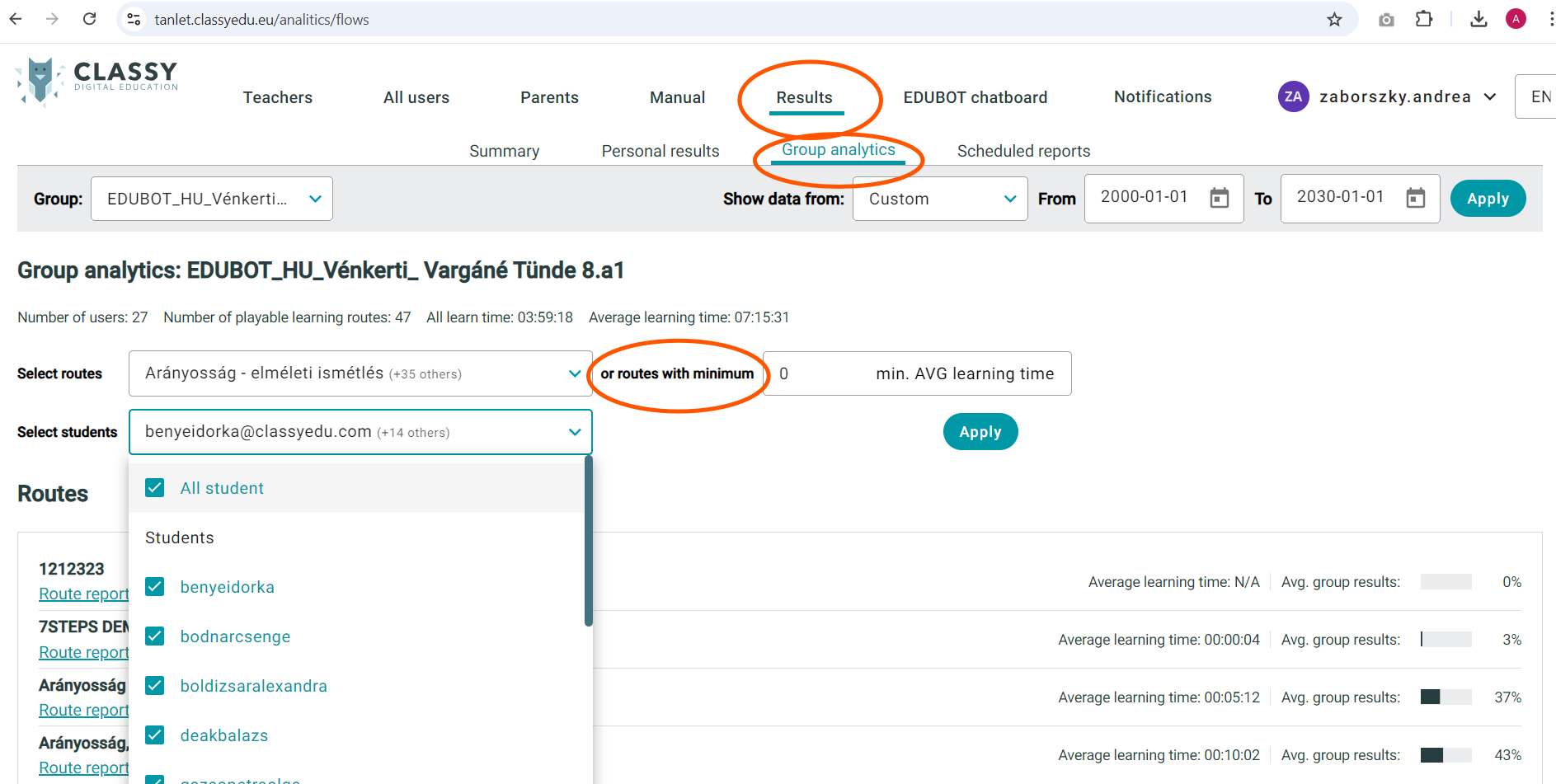
Important!
You have to filter when selecting the group, before you go on the given route.
By setting the time, you can filter not on students but on routes